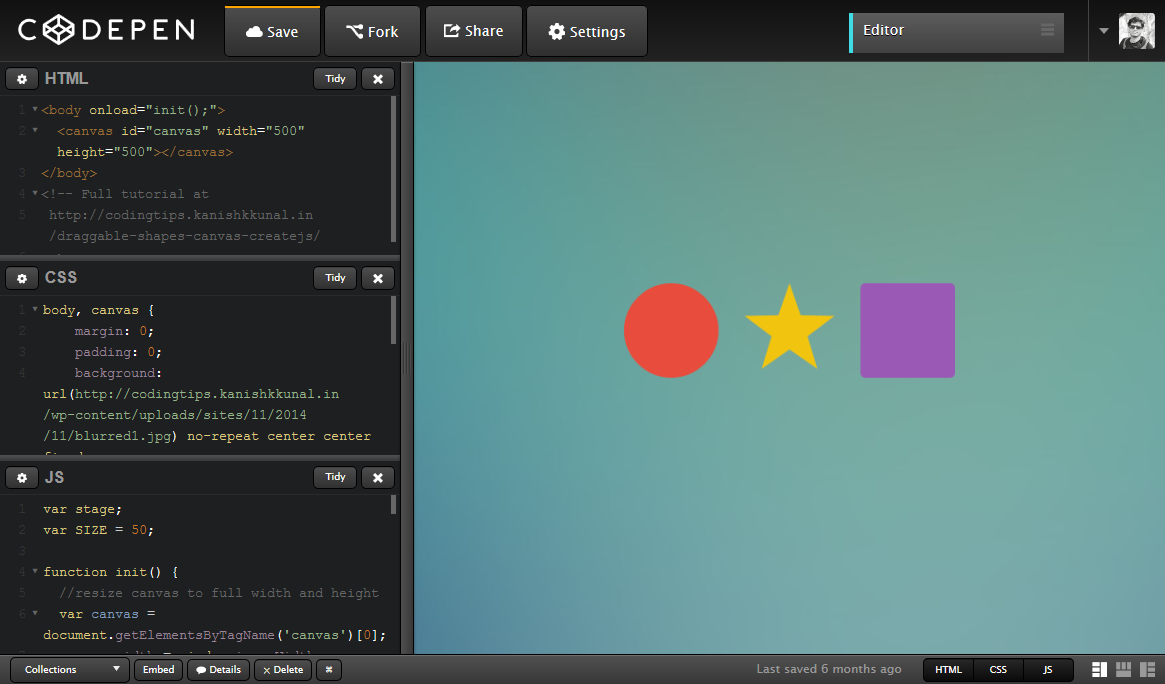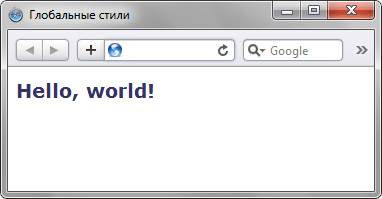Нажат ли checkbox проверяем javascript
Содержание:
Числа как счетчики
Следующий шаг: числа. Запрос числа более сложен, чем запрос адреса электронной почты или веб-адреса. Прежде всего, числа сложнее, чем вы думаете. Быстро выберите число. -1? Нет, я имел в виду число между 1 и 10,7 ½? Нет, нет, не дробь, тупица. π? Теперь вы просто выбрали иррациональное число.
Хочу заметить, у вас не часто спрашивают «просто число». Более вероятно, что будут просить число в определенном диапазоне. Вы можете только захотеть, чтобы в пределах этого диапазона были определенные типы чисел — может быть, целые числа, но не дроби или десятичные числа или что-то более экзотическое, например, кратные 10. HTML5 все это охватывает.
Выбрать число, почти любое
<input type=»number»
min=»0″
max=»10″
step=»2″
value=»6″>
Рассмотрим по одному атрибуту.
- type=»number» означает, что это числовое поле.
- min=»0″ указывает минимально допустимое значение для этого поля.
- max=»10″ является максимально допустимым значением.
- step=»2″ в сочетании с минимальным значением определяет допустимые числа в диапазоне: 0, 2, 4 и так далее, вплоть до максимального значения.
- value=»6″ значение по умолчанию. Должно выглядеть знакомым, этот же атрибут всегда используется для определения значений полей формы. Я упоминаю здесь об этом для отправной точки, что HTML5 основывается на предыдущих версиях HTML. Вам не нужно переучиваться, чтобы делать то, что вы уже делали.
Это код числового поля. Имейте в виду, что все эти атрибуты являются необязательными. Если у вас задан минимум, но не максимум, можете указать атрибут min, но не max. По умолчанию значение шага равно 1 и вы можете опустить атрибут step, пока не понадобится другое значение шага. Если нет значения по умолчанию, то атрибут value может быть пустой строкой или даже вообще опущен.
Но HTML5 не останавливается на достигнутом. За ту же самую низкую, низкую цену свободы вы получаете эти удобные методы JavaScript.
- input.stepUp(n) повышает значение поля на n.
- input.stepDown(n) понижает значение поля на n.
- input.valueAsNumber возвращает текущее значение как число с плавающей точкой (свойство input.value это всегда строка).
Проблемы с отображением? Ну, правильный интерфейс по управлению числами в браузерах реализован по-разному. На iPhone, где набор имеет сложности, браузер опять оптимизирует виртуальную клавиатуру для ввода чисел.
В настольной версии Оперы поле type=»number» отображается как счетчик с небольшими стрелками вверх и вниз, которые можно нажать для изменения значений.
Опера уважает атрибуты min, max и step, поэтому вы всегда добьетесь приемлемого числового значения. Если вы увеличите значение до максимума, стрелка вверх в счетчике становится серой.
Как и со всеми другими полями ввода, что я обсуждал в этой главе, браузеры, которые не поддерживают type=»number», будут относиться к нему как к type=»text». Значение по умолчанию будет отображаться в поле (так как оно хранится в атрибуте value), но другие атрибуты, такие как min и max будут игнорироваться. Вы можете свободно реализовать их самостоятельно или использовать JavaScript-фреймворк, который уже реализует управление счетчиком. Вначале проверьте встроенную поддержку HTML5, как здесь.
if (!.inputtypes.number) {
// нет встроенной поддержки для поля type=number
// может попробовать Dojo или другой JavaScript-фреймворк
}
CSS Reference
CSS ReferenceCSS Browser SupportCSS SelectorsCSS FunctionsCSS Reference AuralCSS Web Safe FontsCSS Font FallbacksCSS AnimatableCSS UnitsCSS PX-EM ConverterCSS ColorsCSS Color ValuesCSS Default ValuesCSS Entities
CSS Properties
align-content
align-items
align-self
all
animation
animation-delay
animation-direction
animation-duration
animation-fill-mode
animation-iteration-count
animation-name
animation-play-state
animation-timing-function
backface-visibility
background
background-attachment
background-blend-mode
background-clip
background-color
background-image
background-origin
background-position
background-repeat
background-size
border
border-bottom
border-bottom-color
border-bottom-left-radius
border-bottom-right-radius
border-bottom-style
border-bottom-width
border-collapse
border-color
border-image
border-image-outset
border-image-repeat
border-image-slice
border-image-source
border-image-width
border-left
border-left-color
border-left-style
border-left-width
border-radius
border-right
border-right-color
border-right-style
border-right-width
border-spacing
border-style
border-top
border-top-color
border-top-left-radius
border-top-right-radius
border-top-style
border-top-width
border-width
bottom
box-decoration-break
box-shadow
box-sizing
break-after
break-before
break-inside
caption-side
caret-color
@charset
clear
clip
clip-path
color
column-count
column-fill
column-gap
column-rule
column-rule-color
column-rule-style
column-rule-width
column-span
column-width
columns
content
counter-increment
counter-reset
cursor
direction
display
empty-cells
filter
flex
flex-basis
flex-direction
flex-flow
flex-grow
flex-shrink
flex-wrap
float
font
@font-face
font-family
font-feature-settings
font-kerning
font-size
font-size-adjust
font-stretch
font-style
font-variant
font-variant-caps
font-weight
gap
grid
grid-area
grid-auto-columns
grid-auto-flow
grid-auto-rows
grid-column
grid-column-end
grid-column-gap
grid-column-start
grid-gap
grid-row
grid-row-end
grid-row-gap
grid-row-start
grid-template
grid-template-areas
grid-template-columns
grid-template-rows
hanging-punctuation
height
hyphens
@import
isolation
justify-content
@keyframes
left
letter-spacing
line-height
list-style
list-style-image
list-style-position
list-style-type
margin
margin-bottom
margin-left
margin-right
margin-top
max-height
max-width
@media
min-height
min-width
mix-blend-mode
object-fit
object-position
opacity
order
outline
outline-color
outline-offset
outline-style
outline-width
overflow
overflow-x
overflow-y
padding
padding-bottom
padding-left
padding-right
padding-top
page-break-after
page-break-before
page-break-inside
perspective
perspective-origin
pointer-events
position
quotes
resize
right
row-gap
scroll-behavior
tab-size
table-layout
text-align
text-align-last
text-decoration
text-decoration-color
text-decoration-line
text-decoration-style
text-indent
text-justify
text-overflow
text-shadow
text-transform
top
transform
transform-origin
transform-style
transition
transition-delay
transition-duration
transition-property
transition-timing-function
unicode-bidi
user-select
vertical-align
visibility
white-space
width
word-break
word-spacing
word-wrap
writing-mode
z-index
Посмотреть результат
- Создать HTML файл, сделать его разметку, применить форматирование и написать код.
Шаг 1. Создайте HTML файл, сделайте его разметку, примените стили и напишите код JavaScript.
Мы создали файл HTML и сохранили его как checkbox.html:
<html>
<head>
<script>
function check()
{
var check=document.getElementsByTagName('input');
for(var i=0;i<check.length;i++)
{
if(check.type=='checkbox')
{
check.checked=true;
}
}
}
function uncheck()
{
var uncheck=document.getElementsByTagName('input');
for(var i=0;i<uncheck.length;i++)
{
if(uncheck.type=='checkbox')
{
uncheck.checked=false;
}
}
}
</script>
<style>
body
{
width:100%;
margin:0 auto;
padding:0px;
background-color:#424242;
font-family:helvetica;
}
#wrapper
{
text-align:center;
margin:0 auto;
padding:0px;
width:100%;
}
h1
{
margin-top:50px;
color:#D8D8D8;
}
h1 p
{
font-size:14px;
color:white;
}
input
{
background:none;
color:white;
border:1px solid white;
width:100px;
height:50px;
border-radius:50px;
margin:10px;
font-weight:bold;
}
input
{
width:20px;
height:20px;
}
td
{
color:white;
font-weight:bold;
}
</style>
</head>
<body>
<div id="wrapper">
<input type="button" value="Check All" onclick="check();">
<input type="button" value="Uncheck All" onclick="uncheck();">
<table align='center' cellspacing='10'>
<tr>
<td><input type="checkbox"></td><td>PHP</td>
</tr>
<tr>
<td><input type="checkbox"></td><td>HTML</td>
</tr>
<tr>
<td><input type="checkbox"></td><td>JavaScript</td>
</tr>
<tr>
<td><input type="checkbox"></td><td>jQuery</td>
</tr>
<tr>
<td><input type="checkbox"></td><td>CSS</td>
</tr>
<tr>
<td><input type="checkbox"></td><td>MySQL</td>
</tr>
</table>
</div>
</body>
</html>
Мы написали разметку для input type checkbox JavaScript, и создали две кнопки: одна для того, чтобы выбрать все элементы списка, другая – чтобы отменить выбор всех элементов списка. Две функции – check() и uncheck() ставят или убирают галочки всех чекбоксов. Функция check() проверяет, является ли элемент чекбоксом. Если да, она ставит в нем галочку. Функция uncheck() работает точно так же, как и check(), только снимает галочки со всех чекбоксов.
Вот и все, выбирать или снимать все флажки в input type checkbox при помощи JavaScript просто! Вы можете изменять этот код на ваше усмотрение. Пожалуйста, оставляйте комментарии в форме снизу.
Данная публикация является переводом статьи «Check And Uncheck Checkboxes Using JavaScript» , подготовленная редакцией проекта.
Multiple choices
So far, all our checkboxes have been simple switches, e.g. for defining whether an option is on or off. Checkboxes are great for that, but as mentioned, they can also be used to allow the user a selection of possible options. Let me show you a neat example where this makes sense:
Notice how we now have multiple checkboxes, but they all share the same name («favorite_pet») but different values (e.g. «Dogs»). When this form is submitted back to the server, all these checkboxes will be represented by a single name, but the value will be an array of 0-3 items. If you had used radio buttons instead of checkboxes, the user would only be allowed to pick a single favorite animal, but with checkboxes, they can select none of them, all of them or some of them.
JavaScript
JS Array
concat()
constructor
copyWithin()
entries()
every()
fill()
filter()
find()
findIndex()
forEach()
from()
includes()
indexOf()
isArray()
join()
keys()
length
lastIndexOf()
map()
pop()
prototype
push()
reduce()
reduceRight()
reverse()
shift()
slice()
some()
sort()
splice()
toString()
unshift()
valueOf()
JS Boolean
constructor
prototype
toString()
valueOf()
JS Classes
constructor()
extends
static
super
JS Date
constructor
getDate()
getDay()
getFullYear()
getHours()
getMilliseconds()
getMinutes()
getMonth()
getSeconds()
getTime()
getTimezoneOffset()
getUTCDate()
getUTCDay()
getUTCFullYear()
getUTCHours()
getUTCMilliseconds()
getUTCMinutes()
getUTCMonth()
getUTCSeconds()
now()
parse()
prototype
setDate()
setFullYear()
setHours()
setMilliseconds()
setMinutes()
setMonth()
setSeconds()
setTime()
setUTCDate()
setUTCFullYear()
setUTCHours()
setUTCMilliseconds()
setUTCMinutes()
setUTCMonth()
setUTCSeconds()
toDateString()
toISOString()
toJSON()
toLocaleDateString()
toLocaleTimeString()
toLocaleString()
toString()
toTimeString()
toUTCString()
UTC()
valueOf()
JS Error
name
message
JS Global
decodeURI()
decodeURIComponent()
encodeURI()
encodeURIComponent()
escape()
eval()
Infinity
isFinite()
isNaN()
NaN
Number()
parseFloat()
parseInt()
String()
undefined
unescape()
JS JSON
parse()
stringify()
JS Math
abs()
acos()
acosh()
asin()
asinh()
atan()
atan2()
atanh()
cbrt()
ceil()
clz32()
cos()
cosh()
E
exp()
expm1()
floor()
fround()
LN2
LN10
log()
log10()
log1p()
log2()
LOG2E
LOG10E
max()
min()
PI
pow()
random()
round()
sign()
sin()
sqrt()
SQRT1_2
SQRT2
tan()
tanh()
trunc()
JS Number
constructor
isFinite()
isInteger()
isNaN()
isSafeInteger()
MAX_VALUE
MIN_VALUE
NEGATIVE_INFINITY
NaN
POSITIVE_INFINITY
prototype
toExponential()
toFixed()
toLocaleString()
toPrecision()
toString()
valueOf()
JS OperatorsJS RegExp
constructor
compile()
exec()
g
global
i
ignoreCase
lastIndex
m
multiline
n+
n*
n?
n{X}
n{X,Y}
n{X,}
n$
^n
?=n
?!n
source
test()
toString()
(x|y)
.
\w
\W
\d
\D
\s
\S
\b
\B
\0
\n
\f
\r
\t
\v
\xxx
\xdd
\uxxxx
JS Statements
break
class
continue
debugger
do…while
for
for…in
for…of
function
if…else
return
switch
throw
try…catch
var
while
JS String
charAt()
charCodeAt()
concat()
constructor
endsWith()
fromCharCode()
includes()
indexOf()
lastIndexOf()
length
localeCompare()
match()
prototype
repeat()
replace()
search()
slice()
split()
startsWith()
substr()
substring()
toLocaleLowerCase()
toLocaleUpperCase()
toLowerCase()
toString()
toUpperCase()
trim()
valueOf()
Ещё примеры по кастомизации checkbox и label
В этом разделе представлены следующие примеры:
1. Стилизация checkbox, когда расположен в .
HTML разметка:
<label class="custom-checkbox"> <input type="checkbox" value="value-1"> <span>Indigo</span> </label>
CSS код:
/* для элемента input c type="checkbox" */
.custom-checkbox>input {
position: absolute;
z-index: -1;
opacity: 0;
}
/* для элемента label, связанного с .custom-checkbox */
.custom-checkbox>span {
display: inline-flex;
align-items: center;
user-select: none;
}
/* создание в label псевдоэлемента before со следующими стилями */
.custom-checkbox>span::before {
content: '';
display: inline-block;
width: 1em;
height: 1em;
flex-shrink: 0;
flex-grow: 0;
border: 1px solid #adb5bd;
border-radius: 0.25em;
margin-right: 0.5em;
background-repeat: no-repeat;
background-position: center center;
background-size: 50% 50%;
}
/* стили при наведении курсора на checkbox */
.custom-checkbox>input:not(:disabled):not(:checked)+span:hover::before {
border-color: #b3d7ff;
}
/* стили для активного чекбокса (при нажатии на него) */
.custom-checkbox>input:not(:disabled):active+span::before {
background-color: #b3d7ff;
border-color: #b3d7ff;
}
/* стили для чекбокса, находящегося в фокусе */
.custom-checkbox>input:focus+span::before {
box-shadow: 0 0 0 0.2rem rgba(0, 123, 255, 0.25);
}
/* стили для чекбокса, находящегося в фокусе и не находящегося в состоянии checked */
.custom-checkbox>input:focus:not(:checked)+span::before {
border-color: #80bdff;
}
/* стили для чекбокса, находящегося в состоянии checked */
.custom-checkbox>input:checked+span::before {
border-color: #0b76ef;
background-color: #0b76ef;
background-image: url("data:image/svg+xml,%3csvg xmlns='http://www.w3.org/2000/svg' viewBox='0 0 8 8'%3e%3cpath fill='%23fff' d='M6.564.75l-3.59 3.612-1.538-1.55L0 4.26 2.974 7.25 8 2.193z'/%3e%3c/svg%3e");
}
/* стили для чекбокса, находящегося в состоянии disabled */
.custom-checkbox>input:disabled+span::before {
background-color: #e9ecef;
}
2. Стилизация , когда расположен в .
HTML разметка:
<label class="custom-radio"> <input type="radio" name="color" value="indigo"> <span>Indigo</span> </label>
CSS код:
/* для элемента input c type="radio" */
.custom-radio>input {
position: absolute;
z-index: -1;
opacity: 0;
}
/* для элемента label связанного с .custom-radio */
.custom-radio>span {
display: inline-flex;
align-items: center;
user-select: none;
}
/* создание в label псевдоэлемента before со следующими стилями */
.custom-radio>span::before {
content: '';
display: inline-block;
width: 1em;
height: 1em;
flex-shrink: 0;
flex-grow: 0;
border: 1px solid #adb5bd;
border-radius: 50%;
margin-right: 0.5em;
background-repeat: no-repeat;
background-position: center center;
background-size: 50% 50%;
}
/* стили при наведении курсора на радио */
.custom-radio>input:not(:disabled):not(:checked)+span:hover::before {
border-color: #b3d7ff;
}
/* стили для активной радиокнопки (при нажатии на неё) */
.custom-radio>input:not(:disabled):active+span::before {
background-color: #b3d7ff;
border-color: #b3d7ff;
}
/* стили для радиокнопки, находящейся в фокусе */
.custom-radio>input:focus+span::before {
box-shadow: 0 0 0 0.2rem rgba(0, 123, 255, 0.25);
}
/* стили для радиокнопки, находящейся в фокусе и не находящейся в состоянии checked */
.custom-radio>input:focus:not(:checked)+span::before {
border-color: #80bdff;
}
/* стили для радиокнопки, находящейся в состоянии checked */
.custom-radio>input:checked+span::before {
border-color: #0b76ef;
background-color: #0b76ef;
background-image: url("data:image/svg+xml,%3csvg xmlns='http://www.w3.org/2000/svg' viewBox='-4 -4 8 8'%3e%3ccircle r='3' fill='%23fff'/%3e%3c/svg%3e");
}
/* стили для радиокнопки, находящейся в состоянии disabled */
.custom-radio>input:disabled+span::before {
background-color: #e9ecef;
}
HTML CheckBox Group
If you want a Multiple HTML checkboxes, you can do it but here is some conditions. Like in a group if you want select only on value then it’s hard way to do it with a CheckBoxs.
The better ways is do it with Radio Label (button).
- Grouping Radio buttons
- Act like Radio
- Allow unselecting all
Examle 1. HTML checkbox group single selection
For it you need first add java script source in <head> tag.
<script src=»https://ajax.googleapis.com/ajax/libs/jquery/3.2.1/jquery.min.js»></script>
| 1 | <script src=»https://ajax.googleapis.com/ajax/libs/jquery/3.2.1/jquery.min.js»></script> |
Then do like below example.
<!DOCTYPE html>
<html>
<head>
<script src=»https://ajax.googleapis.com/ajax/libs/jquery/3.2.1/jquery.min.js»></script>
</head>
<body>
<h2>Allow Only One Checkbox to be Checked</h2>
<input type=»checkbox» name=»m» value=»male»> Male
<input type=»checkbox» name=»f» value=»female»> Female
<input type=»checkbox» name=»o» value=»other»> Other
<script>
$(document).ready(function(){
$(‘input:checkbox’).click(function() {
$(‘input:checkbox’).not(this).prop(‘checked’, false);
});
});
</script>
</body>
</html>
|
1 |
<!DOCTYPE html> <html> <head> <script src=»https://ajax.googleapis.com/ajax/libs/jquery/3.2.1/jquery.min.js»></script> <head> <body> <h2>Allow Only One Checkbox tobe Checked<h2> <input type=»checkbox»name=»m»value=»male»>Male <input type=»checkbox»name=»f»value=»female»>Female <input type=»checkbox»name=»o»value=»other»>Other <script> $(document).ready(function(){ $(‘input:checkbox’).click(function(){ $(‘input:checkbox’).not(this).prop(‘checked’,false); }); }); </script> <body> <html> |
Output: In GIF
Example 2. HTML checkbox group multiple selections.
A very simple example, not need to do use java script.
<!DOCTYPE html>
<html>
<body>
<h2>Allow multiple Checkbox to be Checked</h2>
<input type=»checkbox» name=»m» value=»male»> Male
<input type=»checkbox» name=»f» value=»female»> Female
<input type=»checkbox» name=»o» value=»other»> Other
</body>
</html>
|
1 |
<!DOCTYPE html> <html> <body> <h2>Allow multiple Checkbox tobe Checked<h2> <input type=»checkbox»name=»m»value=»male»>Male <input type=»checkbox»name=»f»value=»female»>Female <input type=»checkbox»name=»o»value=»other»>Other <body> <html> |
Output:
Labels for checkboxes
If you tested the previous example, you will notice that we can put text next to a checkbox, but they are still two separate things — you can’t click the text to trigger the checkbox. This can be really annoying for the user, but fortunately for us, it’s easy to solve: Just use the label element! Here’s a basic example to show you the difference:
Two checkboxes — one without a label and one with. They might look almost identical, but the one with the label can be triggered by clicking both the actual checkbox and the attached label. This is nice if you’re sitting on a desktop PC with a mouse, but even better when you’re using a touch device like a smartphone, where small checkboxes can be hard to hit with your finger.
The label is very simple — it uses the for attribute to attach itself to a form element with a matching id attribute (notice how I have «dogs» in both places).
Вариант №1 проверки чокнутого checkbox
Нам потребуется тег input с уникальным идентификатором(id) и еще кнопка по которой мы будем нажимать!
<input type=»checkbox» id=»rules»><i>Я согласен с <a href=»ссылка»>Условиями</a></i>
<button id=»submit»>Создать аккаунт</button>
Далее нам понадобится скрипт, который сможет определить, msk kb накат чекбокс или нет:
if (rules.checked) { alert(«Чекбокс нажат -вариант №1»); } else { alert(«Чекбокс не нажат-вариант №1»); }
Теперь нам понадобится onclick, для отслеживания нажатия на кнопку! И соберем весь код вместе:
<input type=»checkbox» id=»rules»><i>Я согласен с <a href=»https://dwweb.ru/page/more/rules.html» target=»_blank»>Условиями</a></i>
<button id=»submit»>Создать аккаунт</button>
<script>
submit.onclick = function(){
if (rules.checked) { alert(«Чекбокс нажат -вариант №1»); } else { alert(«Чекбокс не нажат-вариант №1»); }
}
</script>
Disabled CheckBox
How HTML checkbox disabled? and why? Just Write a “disabled” attribute to not allow input. It is used when your item of selection is generated after some selection like a choice for Veg and non-veg. Then according to choice just disable those checkboxes.
See the below simple example of it. You have doubt on terms- Attribute, elements, and Tag. Then follow this tutorial- HTML Basic | Definition | Tags and attributes | Elements
<input type=»checkbox» id=»tc» value=»tc» disabled> Agree with Terms and Conditions </input>
| 1 | <input type=»checkbox»id=»tc»value=»tc»disabled>Agree with Terms andConditions<input> |
HTML checkbox onchange 480
HTML checkbox required almost every web application to make the user experience better. If you have any doubt and suggestion then do comment in below.
Summary
Checkboxes allow you to setup selectable options for your users — either to toggle a single setting on or off, or to allow for multiple choices, like in the Favorite Pet example. You should use labels to tie your checkbox and the descriptive text together, to allow the user to click a larger area when manipulating the checkbox — this is also good for assisting technologies like screen readers for visually impaired.
This article has been fully translated into the following languages:
-
German
-
Portuguese
-
Russian
-
Thai
Is your preferred language not on the list? Click here to help us translate this article into your language!
How To Create a Custom Checkbox
Step 1) Add HTML:
<label class=»container»>One <input type=»checkbox»
checked=»checked»> <span class=»checkmark»></span></label><label class=»container»>Two <input type=»checkbox»>
<span class=»checkmark»></span></label>
<label class=»container»>Three <input type=»checkbox»>
<span class=»checkmark»></span></label><label class=»container»>Four
<input type=»checkbox»> <span class=»checkmark»></span></label>
Step 2) Add CSS:
/* Customize the label (the container) */.container { display: block;
position: relative; padding-left: 35px; margin-bottom:
12px; cursor: pointer; font-size: 22px; -webkit-user-select:
none; -moz-user-select: none; -ms-user-select: none;
user-select: none;}/* Hide the
browser’s default checkbox */.container input { position: absolute;
opacity: 0; cursor: pointer; height: 0; width:
0;
}/* Create a custom checkbox */.checkmark { position:
absolute; top: 0; left: 0; height: 25px;
width: 25px; background-color: #eee;}/* On mouse-over, add a grey background color */.container:hover
input ~ .checkmark { background-color: #ccc;}/* When the
checkbox is checked, add a blue background */.container input:checked ~
.checkmark { background-color: #2196F3;}/* Create the
checkmark/indicator (hidden when not checked) */.checkmark:after {
content: «»; position: absolute; display: none;}/* Show the
checkmark when checked */.container input:checked ~ .checkmark:after {
display: block;}/* Style the checkmark/indicator */.container
.checkmark:after { left: 9px; top: 5px; width:
5px; height: 10px; border: solid white;
border-width: 0 3px 3px 0; -webkit-transform: rotate(45deg);
-ms-transform: rotate(45deg); transform: rotate(45deg);}